In this tutorial, you will learn how to:
• Set data usage alert
• View data usage on management website
• View data usage on hotspot
Set data usage alert
1. From your device's web browser, go to http://mobile.hotspot. Select Log in > enter your Password > select Login.
Note: You may need to enter the Mobile Hotspot password. If you haven’t logged into the Web admin page before, the default password will be ‘admin’. You may be prompted to change the admin password. Ensure that your device is connected to the Franklin A50's Wi-Fi network. For more information, please see the Connect Devices to Wi-Fi or Connect PC or Mac to Wi-Fi tutorials.
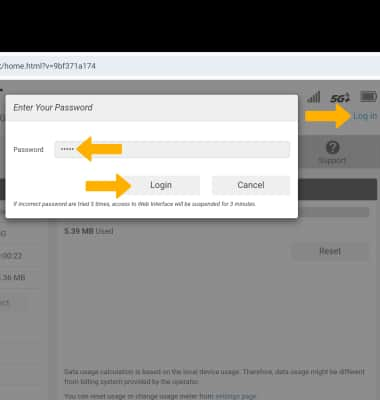
2. Select Settings at the top of the screen.
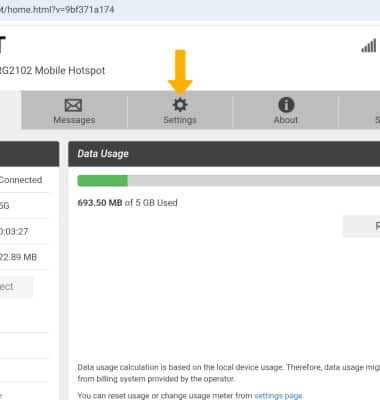
3. Select the Device menu, then select Data Usage.
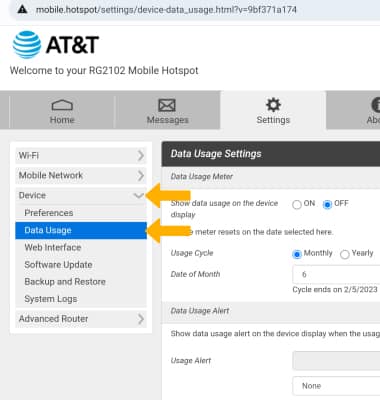
4. Scroll to and select the Usage Alert drop-down, then select the desired option.

5. Enter the desired amount, then select Save Changes.
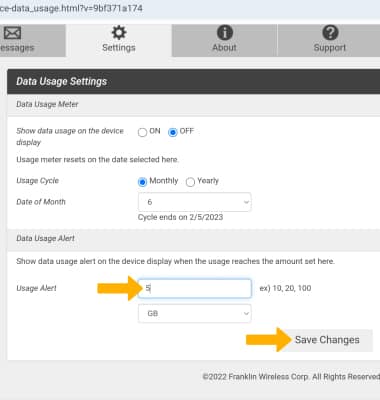
View data usage on management website
Data usage will be displayed on the home screen of the management website.
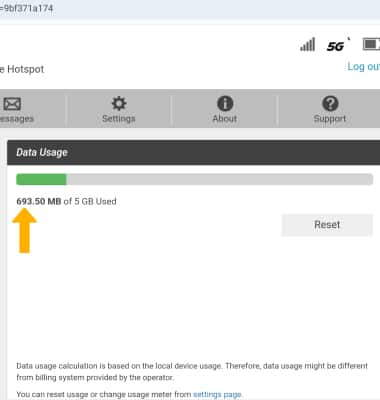
View data usage on hotspot
1. From the Data Usage screen on the management website, select the ON circle beside Show data usage on the device display.
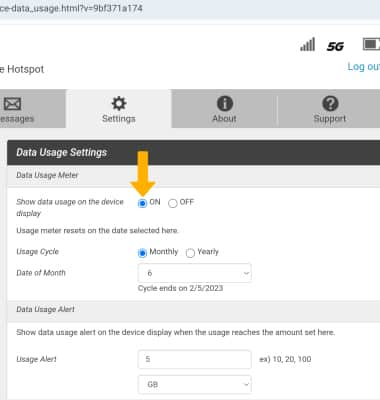
2. Scroll to and select Save Changes.
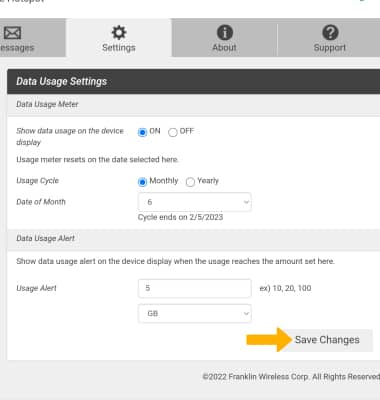
3. From the mobile hotspot, press the Left or Right navigation button to navigate to and highlight Data Usage then press the Select button.

4. Data usage will be displayed.

