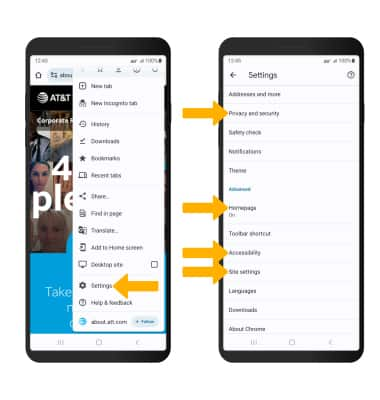In this tutorial, you will learn how to:
• Access the main browser
• Navigate to a website
• Bookmark a site and access bookmarks
• Access, open and close browser tabs
• Access browser settings
Access the main browser
Note: Upon first access, review the Welcome to Chrome prompt. Select Terms of Service to review if desired. If you have already added a Google account to the device, you will be prompted to sign in to Chrome. Select Continue as to sign in, or select Use without an account to continue without signing in. If you are signed in, review the Turn on sync prompt then select the desired option. If prompted, review permissions and if you agree, select Accept. Apps will ask for permissions once you start using them.
Navigate to a website
Enter the desired website in the Search field, then select the Go key or Arrow key.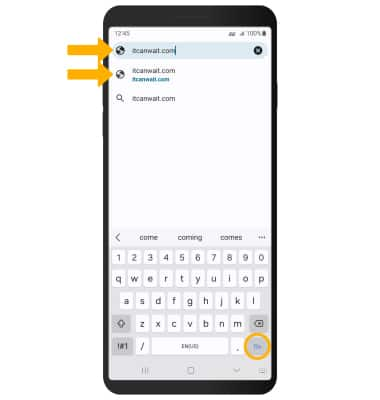
Bookmark a site and access bookmarks
To bookmark a site, select the ![]() or
or ![]() Menu icon depending on your device, then select the
Menu icon depending on your device, then select the ![]() Bookmark icon. To access bookmarks, select Bookmarks.
Bookmark icon. To access bookmarks, select Bookmarks.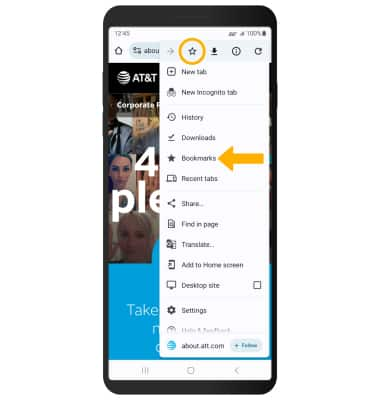
Access, open and close browser tabs
From the browser screen, select the Tabs icon to access currently open tabs. Select the Add icon to open a new tab. Select the X icon to close a tab.
Note: The number on the browser tab indicates the number of open tabs. Use Incognito tabs if you don't want the browser to save a record of what you visit and download. Browser history, cookies, and search history will be deleted after you've closed all of your Incognito tabs. From the Tabs screen, select the ![]() Menu icon, then select New Incognito tab.
Menu icon, then select New Incognito tab. 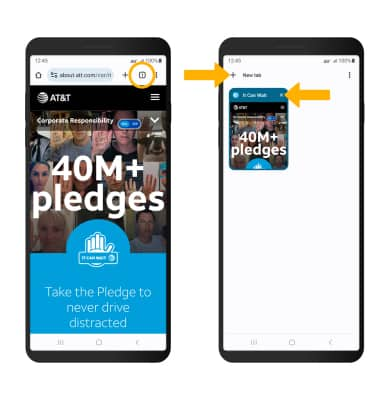
Access browser settings
Access browser settings for options like clearing history, blocking/unblocking pop-ups, adjusting text size and setting the default home page. From the browser, select the ![]() or
or ![]() Menu icon depending on your device, then scroll and select Settings. Select Privacy and security to clear cookies and browsing history. Select Accessibility for adjusting text size. Select Homepage to set homepage. Select Site settings to block pop-ups and ads. Browse topics within Settings to select desired preferences.
Menu icon depending on your device, then scroll and select Settings. Select Privacy and security to clear cookies and browsing history. Select Accessibility for adjusting text size. Select Homepage to set homepage. Select Site settings to block pop-ups and ads. Browse topics within Settings to select desired preferences.