Display
In this tutorial, you will learn how to:
• Access display settings
• Adjust display settings
• Adjust display settings on device
Access display settings
1. From your device's web browser, go to http://mobile.hotspot.
Note: Ensure that your device is connected to the Franklin A50's Wi-Fi network. For more information, please see the Connect Devices to Wi-Fi or Connect PC or Mac to Wi-Fi tutorials.
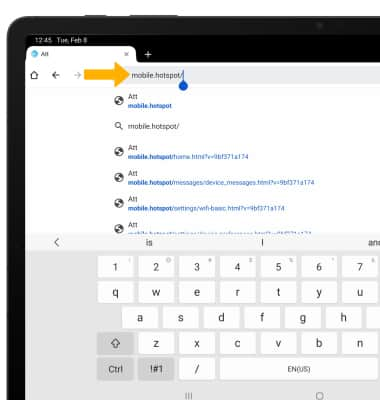
2. Select Settings at the top of the page.
Note: You may need to enter the Mobile Hotspot password. If you haven’t logged into the Web admin page before, the default password will be ‘admin’. You may be prompted to change the admin password.
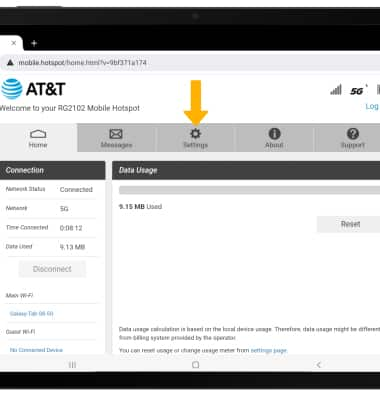
3. Select Device, then select Preferences.
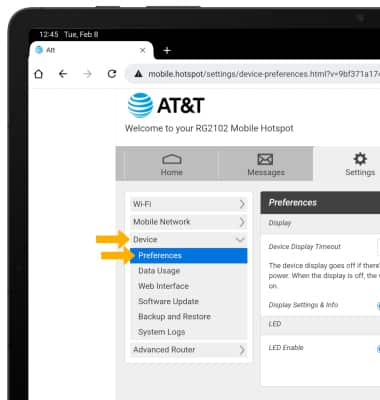
Adjust display settings
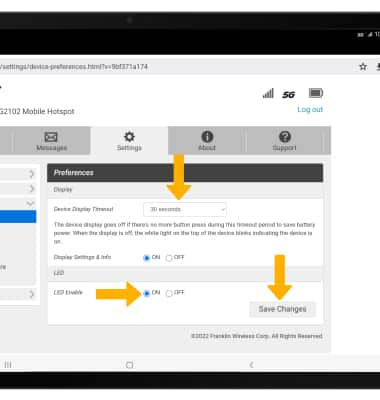
• ADJUST DEVICE DISPLAY TIMEOUT: Select the Device Display Timeout drop-down menu then select the desired duration. Select Save Changes.
• LED: Select the desired LED Enable circle to enable or disable LED, then select Save Changes.
Adjust display settings on device
1. Press the Right navigation button to highlight Settings, then press the Select button.

2. Press the Right navigation button to highlight Display Timeout, then press the Select button.

3. Press the Right navigation button to highlight the desired duration, then press the Select button.
