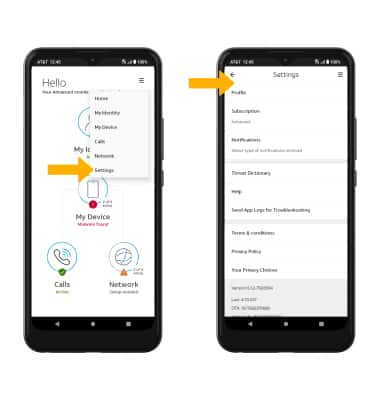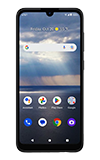In this tutorial, you will learn how to:
• Access call protect
• Block a number
• Access settings
Access call protect
1. Navigate to and select the  AT&T ActiveArmor Mobile Security app.
AT&T ActiveArmor Mobile Security app.
Note: AT&T ActiveArmor Mobile Security allows you to automatically block fraudulent calls, warns you about phone spam, and temporarily blocks unwanted calls.
2. Select Continue.
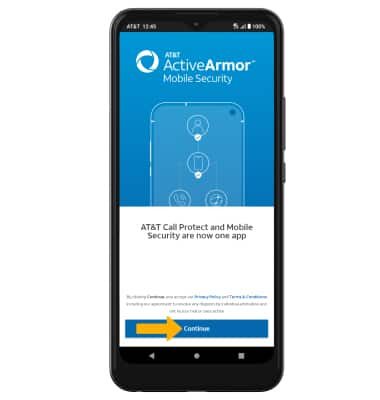
 AT&T ActiveArmor Mobile Security app.
AT&T ActiveArmor Mobile Security app.Note: AT&T ActiveArmor Mobile Security allows you to automatically block fraudulent calls, warns you about phone spam, and temporarily blocks unwanted calls.
2. Select Continue.
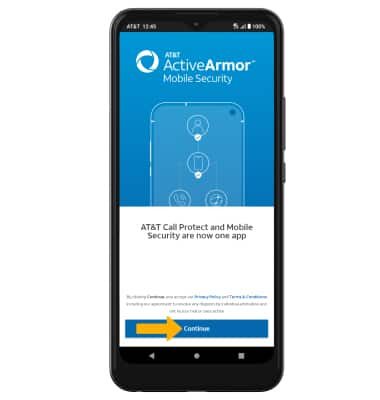
2. Select Calls.
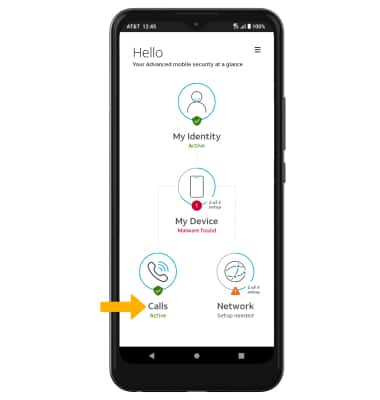
Block a number
From the Calls page, scroll to and select Block caller, then select the desired option and follow the prompts.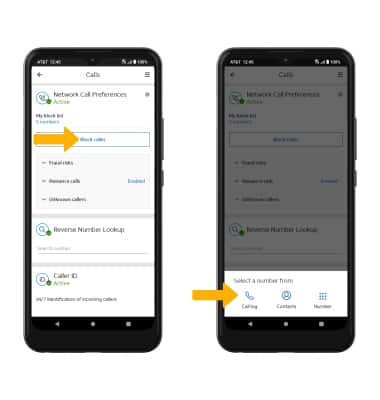
Access settings
Select the  Menu icon, then select Settings. Edit settings as desired.
Menu icon, then select Settings. Edit settings as desired.