Take a Video
Which device do you want help with?
Take a Video
Learn how to record a video, focus the camera, and more.
INSTRUCTIONS & INFO
In this tutorial, you will learn how to:
• Record a video
• Switch between the front and rear cameras
• Focus the camera
• Zoom in and out
• Stop a recording
• Capture a still image while in video mode
• Access and use Time-lapse
This tutorial requires you to open the Camera app. From the home screen, select the ![]() Camera app.
Camera app.
Record a video
From the Camera screen, swipe left to access Video mode then select the Record icon.

Switch between front and rear cameras
Select the Switch camera icon.
Note: You cannot switch between front and rear facing cameras while recording a video.

Note: You cannot switch between front and rear facing cameras while recording a video.

Focus the camera
Select the screen in the desired location to focus the camera. A square will appear when the area is selected.


Zoom in and out
Drag two fingers from the middle of the screen toward the outer edges of the screen to zoom in. Pinch two fingers from the outer edges of the screen to the middle of the screen to zoom out.

Stop a recording
Select the Stop icon to finish recording.
Note: Videos are automatically saved when recording ends.
Note: Videos are automatically saved when recording ends.

Capture a still image while in video mode
Select the Capture icon.

Access and use Time-lapse
1. Time-lapse allows you to capture videos and play them back at a fast playback speed. From the camera screen, swipe left to Time-lapse.
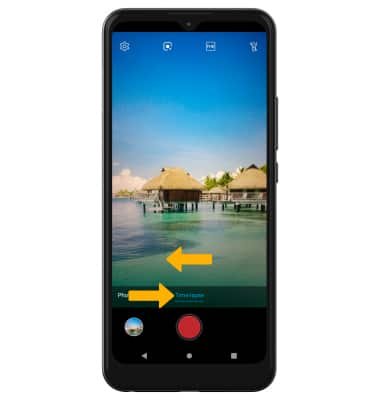
2. Select the Record icon to begin recording. To stop recording, select the Stop icon. Your device will automatically process the video captured.
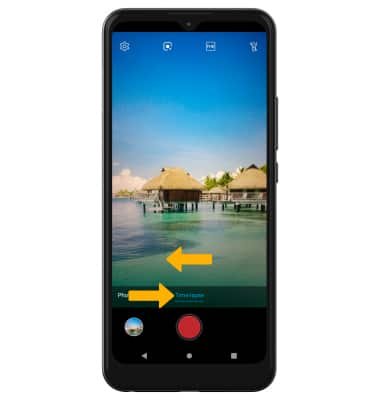
2. Select the Record icon to begin recording. To stop recording, select the Stop icon. Your device will automatically process the video captured.
