How to attach and troubleshoot an external antenna.
In this tutorial, you will learn how to:
• Add an external antenna
• Troubleshooting and optimal placement of the antenna
Add an external antenna



Note: Ensure that your device is connected to your 5G Gateway's Wi-Fi network. For more information, please see the Connect Devices to Wi-Fi or Connect PC or Mac to Wi-Fi tutorials. If this is your first time logging into the Web admin page, the default password will be ‘admin’. You may be prompted to change the admin password.


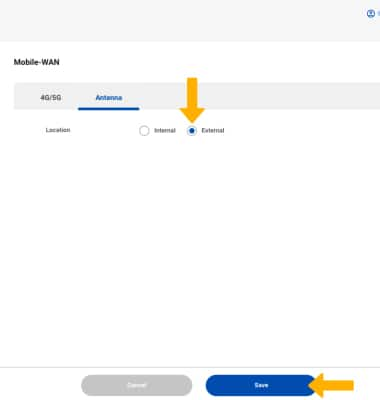
Troubleshooting and optimal placement of the antenna
When selecting a location for your antenna, consider the following factors:
• Antenna Directionality - the antenna must be installed using either the Desktop Placement, Window Mount or Wall Mount with cables connected at bottom of the antenna. The antenna will provide a 360-degree radiant pattern, allowing mobile signal connectivity in all directions.
• Signal Loss – signal strength may be affected by structural materials near the antenna or that obstructs its propagation. Materials such as brick walls and metal may reduce the mobility signal via absorption or reflection. For the best signal performance, select an antenna location with minimal obstructions between antenna and outside of building.
• Interference – electrical devices and appliances may cause electromagnetic interference with antenna signal. Electronic devices and appliances include computers, refrigerators, microwaves, AC units and cameras. Select a location as far away as possible from these types of devices.
• Cable Loss – the cable is not removable, and extensions are not recommended as signal strength is lost over longer distances.
Note: For additional information visit parsec-t.com/ATT-5G-Antenna. For additional technical support, please call Parsec Technologies, Inc. at 972-804-4600.