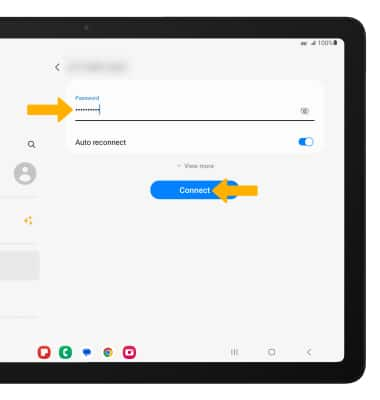Which device do you want help with?
Connect a smartphone or tablet to the 5G Gateway Wi-Fi network.
INSTRUCTIONS & INFO
In this tutorial, you will learn how to:
• Connect a smartphone to Wi-Fi
• Connect a tablet to Wi-Fi
When a device is connected to the 5G Gateway, the ![]() Wi-Fi connected icon will display in the Notification bar.
Wi-Fi connected icon will display in the Notification bar.
Connect a smartphone to Wi-Fi
1. From the desired phone’s home screen, swipe down from the Notification bar then select and hold the  Wi-Fi icon.
Wi-Fi icon.
2. Toggle Wi-Fi "ON", then select the 5G Gateway's Wi-Fi network.
Note: The 5G Gateway's default Wi-Fi name is displayed on the bottom label of the device.
Note: The 5G Gateway's default Wi-Fi name is displayed on the bottom label of the device.
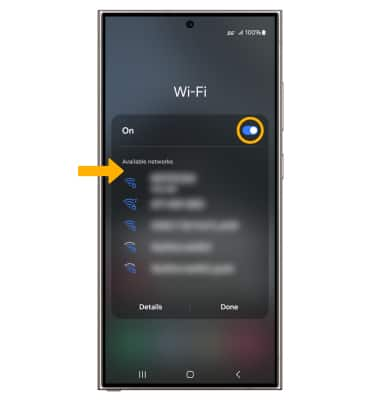
3. Enter the network Password, then select Connect.

Connect a tablet to Wi-Fi
1. From the desired tablet's home screen, swipe down from the Notification bar then select and hold the  Wi-Fi icon.
Wi-Fi icon.
2. Toggle Wi-Fi "ON", then select the 5G Gateway's Wi-Fi network. .
2. Toggle Wi-Fi "ON", then select the 5G Gateway's Wi-Fi network. .
Note: The 5G Gateway's default Wi-Fi name is displayed on the bottom label of the device.

3. Enter the network Password, then select Connect.