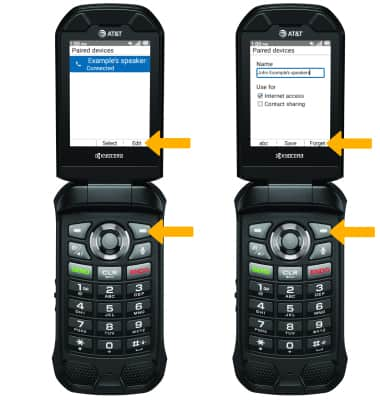Bluetooth
In this tutorial, you will learn how to:
• Quickly turn Bluetooth on or off
• Enable or disable Bluetooth
• Pair with device
• Unpair with device
When Bluetooth is on, the ![]() Bluetooth icon will display in the Notification bar. To optimize battery life, turn Bluetooth off when not in use.
Bluetooth icon will display in the Notification bar. To optimize battery life, turn Bluetooth off when not in use.
Quickly turn Bluetooth on or off
1. From the home screen, press the right navigational button to access Quick Settings. Press the down button to highlight Bluetooth, then press the Select button.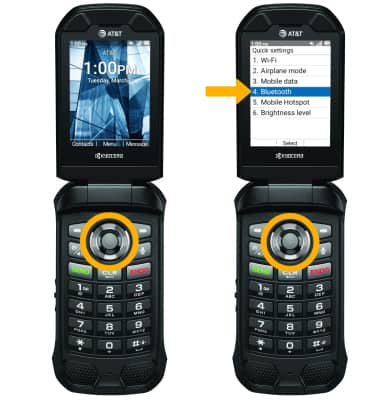
2. Press the Select button, then press the up or down buttons to select the desired option.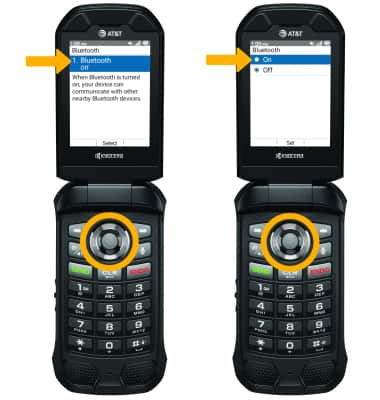
Enable or disable Bluetooth
1. Press the Select button to access the Apps tray, then press the navigational buttons to highlight the Settings & Tools app. Press the Select button.
2. Press the Select button to select Settings. Press the Select button to select Wireless & networks.
3. Press the down button to navigate to Bluetooth, then press the Select button. 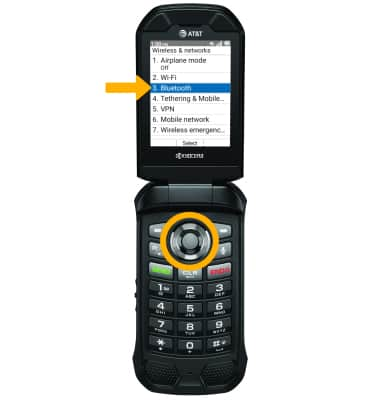
4. Press the Select button. Press the up button to highlight On, then press the Select button to select Set.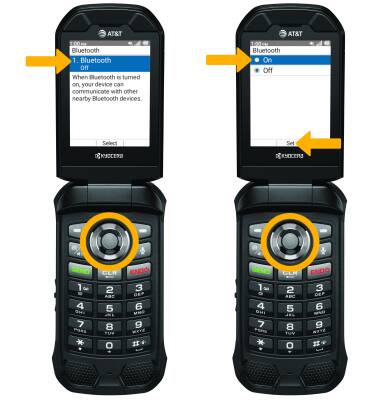
Pair with device
1. With Bluetooth enabled, press the down button to highlight Pair new device then press the Select button to select.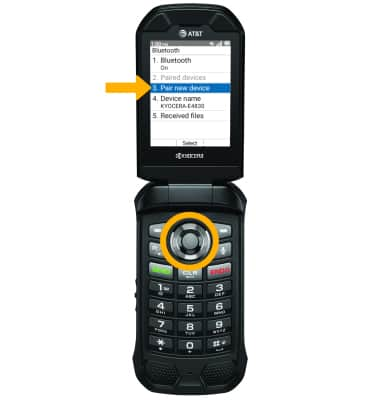
2. Your device will automatically scan for devices. Press the down button to highlight the desired device, then press the Select button to select. Press the left option button to select Pair when prompted to request a pairing.
Note: You may be prompted to enter a passcode (common default passcode is 0000).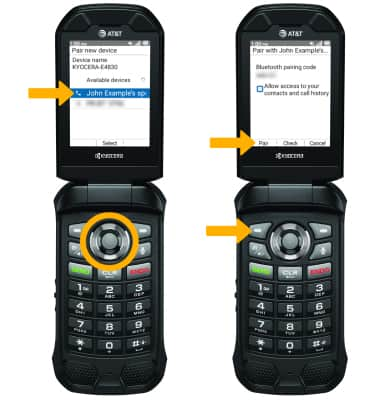
Unpair a device
1. From the Bluetooth screen, press the down button to highlight Paired devices, then press the Select button. 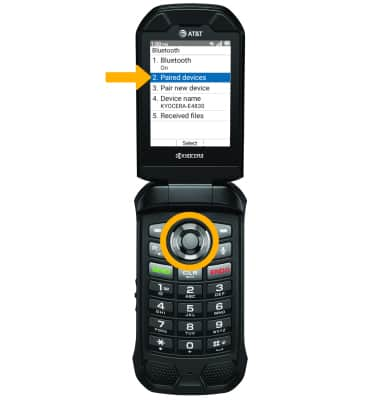
2. With the desired device highlighted, press the right option button to select Edit. Press the right option button to select Forget.
Note: If having trouble pairing/unpairing your device with your vehicle, please refer to your vehicle's user manual for additional information.