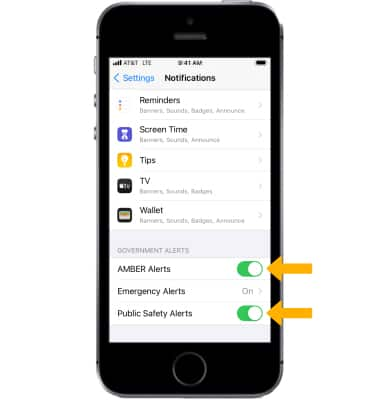Messaging Settings
Which device do you want help with?
Messaging Settings
Change text (SMS), picture (MMS), emergency, and AMBER alert settings
INSTRUCTIONS & INFO
In this tutorial, you will learn how to:
• Access Messages app Settings
• Adjust Notifications
• Manage emergency alerts
Messages settings allow you to control image size, message history, and more.
Access Messages app Settings
1. From the Home screen, select the ![]() Settings app.
Settings app.
2. Scroll to and select Messages. Adjust message settings as desired.
Note: Available options vary when iMessage is turned off.
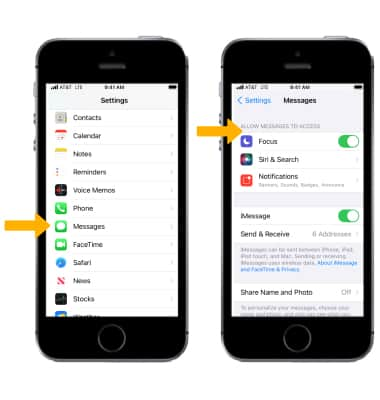
Adjust Notifications
From the Settings screen, select Notifications > scroll to and select Messages > edit your Messages notifications as desired.
Note: Learn more from the Apple website: https://www.apple.com/ios/messages/.
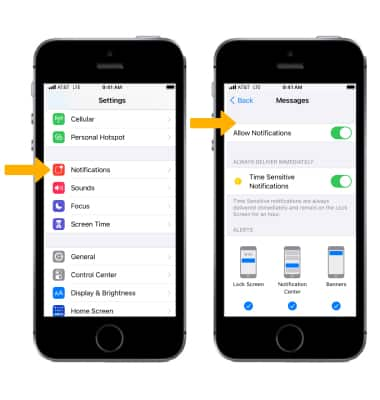
Manage emergency alerts
From the Notifications screen, scroll to and select the desired ![]() Emergency alert switch under Government alerts to turn the desired alert on or off.
Emergency alert switch under Government alerts to turn the desired alert on or off.
Note: Learn more about Wireless Emergency Alerts (WEA).